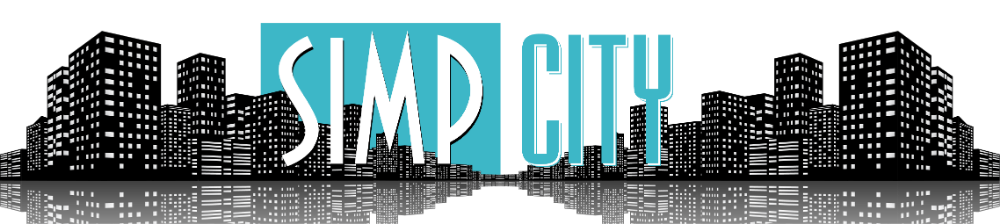You are using an out of date browser. It may not display this or other websites correctly.
You should upgrade or use an alternative browser.
You should upgrade or use an alternative browser.

A full guide for ripping content from Onlyfans on multiple devices
Mobile
There is currently no solution to save source quality of DRM protected videos on mobile devices, DRM vids can be identified by the addition of an 'Auto' selection in the video quality menu (gear cog icon bottom right of vid) and that they cannot be saved by any of the mobile methods
PC
DRM Protected Vids
Disclaimer
To the best of my knowledge OF do not leave traces in files so you should be fine to share any files you rip
However, any custom content made just for you will be very easy to trace back to you so I suggest not sharing those.
There is duplication regarding quality/important steps, this is intentional as I expect people will only read the post that is relevant to them i.e. mobile vs PC
Fansly
For Fansly downloading see here:
Mobile
There is currently no solution to save source quality of DRM protected videos on mobile devices, DRM vids can be identified by the addition of an 'Auto' selection in the video quality menu (gear cog icon bottom right of vid) and that they cannot be saved by any of the mobile methods
- Mobile Ripping Semi Automated - Android
- Mobile Ripping Semi Automated - iOS
- Mobile Ripping Individual Pictures + Videos
- Mobile Recording Live Streams
PC
- PC Ripping Individual Pictures + Videos - Right Click Enabling Extension
- PC Ripping - Sim0n00ps Script - Supports DRM vids
- PC Ripping - DataWhores Script - Supports DRM vids
- PC Ripping - Voldrix Onlyfans-dl
- PC Ripping - Browser Extension
- PC Recording Live Streams
- PC Ripping - Individual DRM Vids - Supports DRM vids
DRM Protected Vids
- DRM Protected Videos - Summary of methods
- PC Ripping - Sim0n00ps Script - Supports DRM vids
- PC Ripping - DataWhores Script - Supports DRM vids
- PC Ripping - Individual DRM Vids - Supports DRM vids
Disclaimer
To the best of my knowledge OF do not leave traces in files so you should be fine to share any files you rip
However, any custom content made just for you will be very easy to trace back to you so I suggest not sharing those.
There is duplication regarding quality/important steps, this is intentional as I expect people will only read the post that is relevant to them i.e. mobile vs PC
Fansly
For Fansly downloading see here:

Mobile Semi Automated - Android
This method allows you to run desktop chrome extensions on an android device which automatically select the highest quality available when downloading.
You will need to install this app:
You then follow the instructions for downloading from Onlyfans using a chrome extension:
PC Ripping - Browser Extension
This method allows you to run desktop chrome extensions on an android device which automatically select the highest quality available when downloading.
You will need to install this app:
You then follow the instructions for downloading from Onlyfans using a chrome extension:
PC Ripping - Browser Extension

Mobile Semi Automated - iOS
This method allows you to run desktop chrome extensions on an apple device which automatically select the highest quality available when downloading.
You will need to install this app:
You then follow the instructions for downloading from Onlyfans using a chrome extension:
PC Ripping - Browser Extension
This method allows you to run desktop chrome extensions on an apple device which automatically select the highest quality available when downloading.
You will need to install this app:
You then follow the instructions for downloading from Onlyfans using a chrome extension:
PC Ripping - Browser Extension

Mobile Individual Pictures + Videos - Slow Method
You will need to download the Phoenix app (Android) or Aloha app (iOS) from the app store and follow some important steps below to ensure you rip in the best quality available, you paid for the content so you might as well save it as well as possible.
Apple -
Android -
Pictures:
Videos:
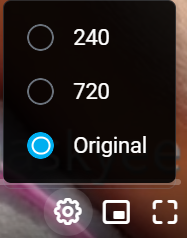
Notes:
OF defaults video playback to 720 for every video and there is no setting to change the default. This is set by OF to 720 to save server bandwidth as many people will not notice the difference when viewing on a phone. By changing the quality to ‘original’ you load in the original file which is often 1080p but can sometimes be 4K. It is obvious when the file has been ripped correctly because the filename will end ‘_source’ and not ‘_720’.
The above note is important because OF does NOT mean 720p when they write 720. "720" just means one of the dimensions is 720, often a 720 video actually has a resolution of 404 x 720 which is closer to 480p (720 x 480). Yes OF is that shit.
On rare occasions the file may have a resolution less than 1080p but the filename will end ‘_source’. This happens when the content creator has recorded / edited the video in a lower resolution than 1080p and is quite rare.
Some older videos will not have a quality setting because they were uploaded to OFs servers before OF implemented different video quality, for these videos replace step 1 and 3 with ‘play the video’ and then continue from step 4.
I only have access to an Android phone so while the steps should be the same, there may be slight differences which hopefully others can answer any queries about.
Bulk Downloading
As of right now I am only aware of tools to manually rip individual pics and videos on mobile devices which makes ripping an entire OF a slow process. Please feel free to let me know if there are bulk download tools on mobile devices and I will update this guide.
You will need to download the Phoenix app (Android) or Aloha app (iOS) from the app store and follow some important steps below to ensure you rip in the best quality available, you paid for the content so you might as well save it as well as possible.
Apple -
Android -
Pictures:
1. Tap on the picture you wish to rip opening it up larger, this loads in a higher resolution copy of the picture.
2. Press and hold on the enlarged picture, a download picture popup should appear
3. Save the picture
If you do not tap to open the picture larger you will only save the preview picture, this preview is a lower quality, lower resolution picture that saves OF server bandwidth because not everyone will open up the picture bigger.Videos:
1. Change the video quality from ‘720’ to ‘Original’ as shown
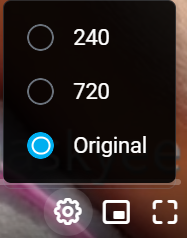
NOTE: If you see an 'Auto' selection in the video quality menu you will not be able to use this method to download them, you must use one of the DRM methods detailed here: DRM Protected Videos - Summary of methods
2. Play the video for a couple of seconds. This is important as the video quality does not always change until played
3. Press and hold on the video, a download video popup should appear
4. Save the video
Notes:
OF defaults video playback to 720 for every video and there is no setting to change the default. This is set by OF to 720 to save server bandwidth as many people will not notice the difference when viewing on a phone. By changing the quality to ‘original’ you load in the original file which is often 1080p but can sometimes be 4K. It is obvious when the file has been ripped correctly because the filename will end ‘_source’ and not ‘_720’.
The above note is important because OF does NOT mean 720p when they write 720. "720" just means one of the dimensions is 720, often a 720 video actually has a resolution of 404 x 720 which is closer to 480p (720 x 480). Yes OF is that shit.
On rare occasions the file may have a resolution less than 1080p but the filename will end ‘_source’. This happens when the content creator has recorded / edited the video in a lower resolution than 1080p and is quite rare.
Some older videos will not have a quality setting because they were uploaded to OFs servers before OF implemented different video quality, for these videos replace step 1 and 3 with ‘play the video’ and then continue from step 4.
I only have access to an Android phone so while the steps should be the same, there may be slight differences which hopefully others can answer any queries about.
Bulk Downloading
As of right now I am only aware of tools to manually rip individual pics and videos on mobile devices which makes ripping an entire OF a slow process. Please feel free to let me know if there are bulk download tools on mobile devices and I will update this guide.

Mobile Recording Live Streams
It looks like screen recording is the only method currently available on mobile.
Apple include a built in screen recorder
Android – I have personally used Mobizen with reasonable results
Steps to improve the recording:
I have no experience with apple devices to know if they suffer the same audio recording issues.
It looks like screen recording is the only method currently available on mobile.
Apple include a built in screen recorder
Android – I have personally used Mobizen with reasonable results
Steps to improve the recording:
- Enable ‘do not disturb’
- Turn mobile device brightness to max
- Turn off any ‘Night light’ mode
- Make sure you have a good connection – ideally wifi
- Close comments so that they do not take over the recording
- Close any popups related to creator goals / live stream objective etc.
I have no experience with apple devices to know if they suffer the same audio recording issues.
Last edited:

PC Ripping Individual Pictures + Videos - Right Click Enabling Extension
Install the following extension to google chrome and follow some important steps below to ensure you rip in the best quality available, you paid for the content so you might as well save it as well as possible.
Uploaded to bunkr
Follow the instructions in this post for install:
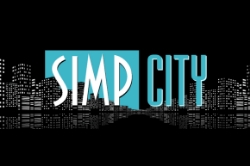
 simpcity.su
simpcity.su
Pictures:
Videos:
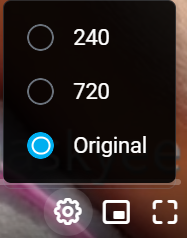
Notes:
OF often defaults video playback to 720. This is set by OF to 720 to save server bandwidth as many people will not notice the difference when viewing on a phone. By changing the quality to ‘original’ you load in the original file which is often 1080p but can sometimes be 4K. It is obvious when the file has been ripped correctly because the filename will end ‘_source’ and not ‘_720’.
The above note is important because OF does NOT mean 720p when they write 720. "720" just means one of the dimensions is 720, often a 720 video actually has a resolution of 404 x 720 which is closer to 480p (720 x 480). Yes OF is that shit.
On rare occasions the file may have a resolution less than 1080p but the filename will end ‘_source’. This happens when the content creator has recorded / edited the video in a lower resolution than 1080p and is quite rare.
Some older videos will not have a quality setting because they were uploaded to OFs servers before OF implemented different video quality, for these videos replace step 1 and 3 with ‘play the video’ and then continue from step 4.
Install the following extension to google chrome and follow some important steps below to ensure you rip in the best quality available, you paid for the content so you might as well save it as well as possible.
Uploaded to bunkr
Follow the instructions in this post for install:
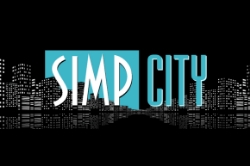
Guide - Onlyfans Downloading - A complete guide for PC and Mobile
Assistance If you are looking for help with any of the methods listed you MUST say what method/script you are using. There are multiple scripts and people keep not saying which one they are using which means people cant give help without asking first
Pictures:
1. Tap on the picture you wish to rip to open it up larger, this loads in a higher resolution copy of the picture.
2. Press and hold on the enlarged picture, a download picture popup should appear
3. Save the picture
If you do not tap to open the picture larger you will only save the preview picture, this preview is a lower quality, lower resolution picture that saves OF server bandwidth because not everyone will open up the picture bigger.Videos:
1. Change the video quality from ‘720p’ to ‘Original’ as shown
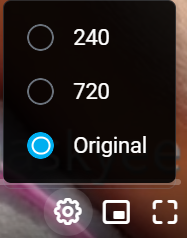
NOTE: If you see an 'Auto' selection in the video quality menu you will not be able to use this method to download them, you must use one of the DRM methods detailed here: DRM Protected Videos - Summary of methods
2. Play the video for a couple of seconds. This is important as the video quality does not always change until played
3. Press and hold on the video, a download video popup should appear
4. Save the video
Notes:
OF often defaults video playback to 720. This is set by OF to 720 to save server bandwidth as many people will not notice the difference when viewing on a phone. By changing the quality to ‘original’ you load in the original file which is often 1080p but can sometimes be 4K. It is obvious when the file has been ripped correctly because the filename will end ‘_source’ and not ‘_720’.
The above note is important because OF does NOT mean 720p when they write 720. "720" just means one of the dimensions is 720, often a 720 video actually has a resolution of 404 x 720 which is closer to 480p (720 x 480). Yes OF is that shit.
On rare occasions the file may have a resolution less than 1080p but the filename will end ‘_source’. This happens when the content creator has recorded / edited the video in a lower resolution than 1080p and is quite rare.
Some older videos will not have a quality setting because they were uploaded to OFs servers before OF implemented different video quality, for these videos replace step 1 and 3 with ‘play the video’ and then continue from step 4.
Last edited:

PC Ripping - Sim0n00ps Script - Supports DRM vids
New script written by Sim0n00ps which supports DRM vids
To get your own DRM keys see one of these guides:
More info from the man himself here:
New script written by Sim0n00ps which supports DRM vids
To get your own DRM keys see one of these guides:
- Applejuices guide here
- A guide on another site
More info from the man himself here:
Last edited:

PC Ripping - DataWhores Script - Supports DRM vids
Another script that supports DRM vids, its a bit more technical to setup than Sim0n00ps but has many more advanced features and configurability.
The developers are very active and the support on discord appears to be very good, its just a bit confusing to use at first with weird key combinations to select things like 'shift + right' and 'ctrl + right'.
They have a full install and setup guide here:
They have a discord server where they provide support, usually linked on their github
To get your own DRM keys see one of these guides:
Config Options
The datawhores script config file is found at
Dating Filenames
Change the following two lines in your config file:
Saving Images as jpg Instead of jpeg
Dating Filenames and Saving Images as jpg Instead of jpeg
Finally there is a thread here:
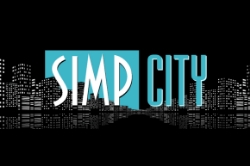
 simpcity.su
simpcity.su
Another script that supports DRM vids, its a bit more technical to setup than Sim0n00ps but has many more advanced features and configurability.
The developers are very active and the support on discord appears to be very good, its just a bit confusing to use at first with weird key combinations to select things like 'shift + right' and 'ctrl + right'.
They have a full install and setup guide here:
They have a discord server where they provide support, usually linked on their github
To get your own DRM keys see one of these guides:
- Applejuices guide here
- A guide on another site
Config Options
The datawhores script config file is found at
%USERPROFILE%/.config/ofscraper/config.json aka C:/Users/*YOUR USERNAME*/.config/ofscraper/config.jsonDating Filenames
Change the following two lines in your config file:
Saving Images as jpg Instead of jpeg
Dating Filenames and Saving Images as jpg Instead of jpeg
Finally there is a thread here:
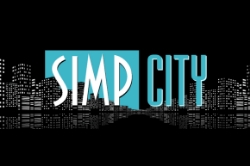
Tools - of-scraper now with DRM support
ofscraper ofscaper is a fork of onlyfans-scraper with additional features and fixes. Many of these changes are in regards to file management. For example with the changes made you can control which types of files are downloaded, and can have more control of the final destination of these files...
Last edited:

PC Ripping - Browser Extension
This is the easiest method if you just want to rip a few posts which puts buttons underneath each post/DM to download just that post/DM
1. To install, download the zip from here:
2. Unzip to a folder
3. Open extension page at chrome://extensions/
4. Enable Developer Mode
5. Select "Load unpacked"
6. Find the folder you extracted the zip into earlier and select that to open
7. Go to Onlyfans.com (refresh if already open) and you will see download buttons beneath each post
Unfortunately it does not have the ability to rip an entire profile
This is the easiest method if you just want to rip a few posts which puts buttons underneath each post/DM to download just that post/DM
1. To install, download the zip from here:
2. Unzip to a folder
3. Open extension page at chrome://extensions/
4. Enable Developer Mode
5. Select "Load unpacked"
6. Find the folder you extracted the zip into earlier and select that to open
7. Go to Onlyfans.com (refresh if already open) and you will see download buttons beneath each post
Unfortunately it does not have the ability to rip an entire profile
Last edited:

PC Recording Live Streams
There is currently no known method to record a live stream in source quality while it is being streamed.
The only methods available are screen recording.
There's many screen recording utilities for PC you can use such as:
To record a stream with Windows Game Bar:
Select the window you wish to record
Press Win + Alt + R to start the recording, a recording interface will appear
Stop the recording when complete
Steps to improve the recording:
Hiding overlay elements (PC):
Using ublock origin:
Install ublock origin (highly recommended adblocker) - ,
Go into its settings and add these to your filter lists:
Using stylebot and css:
Install the stylebot extension - ,
Open Onlyfans.com
Open Stylebot and switch to the code tab (at bottom of popup)
Paste in this css:
There is currently no known method to record a live stream in source quality while it is being streamed.
The only methods available are screen recording.
There's many screen recording utilities for PC you can use such as:
- Windows Game Bar - This has been built into Windows since Windows 10 but its limited to 1080p
- OBS - There's a guide thread here
- vokoscreenNG - Download
To record a stream with Windows Game Bar:
Select the window you wish to record
Press Win + Alt + R to start the recording, a recording interface will appear
Stop the recording when complete
Steps to improve the recording:
- Do not play any other audio
- Do not move anything else over the recording area or change tab
- Turn off any ‘Night light’ mode
- Make sure you have a good connection
- Close any popups related to creator goals / live stream objective etc.
- You can use ublock origin (an adblocker) or stylebot and some css to hide overlay elements
Hiding overlay elements (PC):
Using ublock origin:
Install ublock origin (highly recommended adblocker) - ,
Go into its settings and add these to your filter lists:
Using stylebot and css:
Install the stylebot extension - ,
Open Onlyfans.com
Open Stylebot and switch to the code tab (at bottom of popup)
Paste in this css:
Last edited:

PC Ripping Individual DRM Vids - Supports DRM vids
A second script by Sim0n00ps which allows you to download individual DRM vids without the need to scrape an entire profile.
Install info on github:
To get your own DRM keys see one of these guides:
A second script by Sim0n00ps which allows you to download individual DRM vids without the need to scrape an entire profile.
Install info on github:
To get your own DRM keys see one of these guides:
- Applejuices guide here
- A guide on another site
Last edited:

DRM Protected Videos - Summary of methods
Onlyfans are slowly rolling out DRM protection on videos.
The DRM is opt-in (AKA most DO NOT HAVE IT ENABLED YET) and only applies to new uploads of videos by that model.
If they repost something old from their 'vault' then there's no DRM.
If they haven't turned it on there's no DRM.
DRM vids can be identified by the addition of an 'Auto' selection in the video quality menu (gear cog icon bottom right of vid) and that they cannot be saved by any of the normal methods i.e. right click or aloha/phoenix mobile browser app
DRM presents us with an issue, here are the current methods for ripping DRM vids on PC:
To get your own DRM keys see one of these guides:
Mobile methods:
Onlyfans are slowly rolling out DRM protection on videos.
The DRM is opt-in (AKA most DO NOT HAVE IT ENABLED YET) and only applies to new uploads of videos by that model.
If they repost something old from their 'vault' then there's no DRM.
If they haven't turned it on there's no DRM.
DRM vids can be identified by the addition of an 'Auto' selection in the video quality menu (gear cog icon bottom right of vid) and that they cannot be saved by any of the normal methods i.e. right click or aloha/phoenix mobile browser app
DRM presents us with an issue, here are the current methods for ripping DRM vids on PC:
- Sim0n00ps profile download script, info here
- Datawhores scraper (runs on mac), info here
- Sim0n00ps new individual vid script, info here
- Decrypting the DRM the individual vid the manual way which is a pain but does get you source, info here
- Tubedigger - Paid program ($25) which gets close to source but has a 10 min limit currently
- Cleverget - apparently similar to tubedigger, untested and expensive
- Screen recording with OBS and hardware acceleration disabled in your browser (or just use firefox)
To get your own DRM keys see one of these guides:
- Applejuices guide here
- A guide on another site
Mobile methods:
- Coomer.party - theoretically if you can get your cookie information from Onlyfans using a browser like kiwi browser you can connect your account to coomer.party, let them rip the DRM vids and then download the content from coomer. I haven't tested this. To get the required cooke info you can either try and use dev tools or try and install this extension, you may have to try both the crx and load unpacked approaches detailed in the github readme
- Screen recording - some people are able to screen record the DRM vids, I dont know the details of this.
Last edited:

As a plea to OFs rippers out there who may tend to 'prefer' the forced 720p with increased frame rate, please at the very least consider providing both.
But this is a visual reference of what you download compared to the true native ripped file,:
*Left = forced 720p
*Right = Native file(notice the filename too)
*Right = forced 720p
*Left = Native file(notice the filename too)
Crazy though, some of these files can be the exact same file size as the original, so I've found when merging multiple RIPs together from different sources, so be careful when deleting!
Last edited:

My suggestion is to actually change
filename_format to {date}_{post_id}_{media_id}_{filename}.{ext} instead.Not only will images/videos uploaded on the same day be separated from each and by each post instead
post_id, but media that has been uploaded in a certain order will keep the order (based on media_id).There are likely very few on OF that actually do upload sets in a specific order, but it doesn't hurt imo
Thanks for linking it. Just wanna mention that if anyone has any issues with the actual cookie helper extension, feel free to PM me here. Avoids having to create a GitHub account and an issue in the repo.
Last edited:

Help me guys! Please!
[Edit] Finally I did. I followed some guidelines from X34 And now the ripper is working perfectly. I finally managed to get everything from the models I was following. Is there any other alternative way other than Mega for me to send the files? I don't want to risk compromising my account.
Thanks X34 for offering and helping me solve this little problem.
[Edit] Finally I did. I followed some guidelines from X34 And now the ripper is working perfectly. I finally managed to get everything from the models I was following. Is there any other alternative way other than Mega for me to send the files? I don't want to risk compromising my account.
Thanks X34 for offering and helping me solve this little problem.
Last edited: